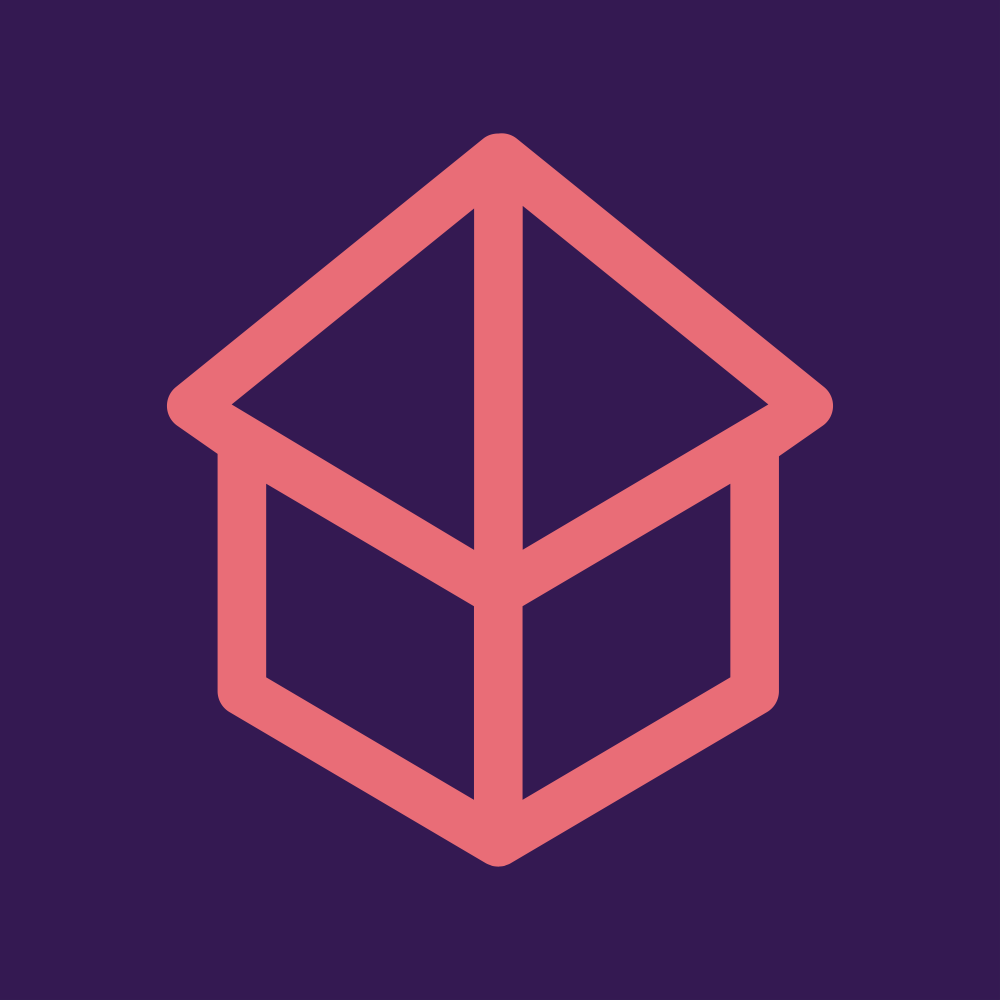Running Nginx dengan docker
Ini adalah guide Running Nginx dengan Docker
Prerequisties :
- Docker sudah terinstall. Install docker CE di CentOS 7 - [ID]
berikut step running nginx dengan docker
- Pull images nginx terbaru. (kecepatan tergantung koneksi kalian)
$ docker pull nginx:latestJika telah selesai, lihat images yang sudah di download
$ docker images
REPOSITORY TAG IMAGE ID CREATED SIZE
nginx latest c7460dfcab50 30 hours ago 126MB
hello-world latest fce289e99eb9 12 months ago 1.84kB- Run container dengan image nginx yang sudah di pull. container akan dinamakan mycontainer dan running port 8080
$ docker run --name mycontainer -p 8080:80 nginx:latest- buka terminal baru untuk melihat apakah container running
$ docker ps
CONTAINER ID IMAGE COMMAND CREATED STATUS PORTS NAMES
b80639e011db nginx:latest "nginx -g 'daemon of…" 22 seconds ago Up 21 seconds 0.0.0.0:8080->80/tcp mycontainer$ curl localhost:8080
<!DOCTYPE html>
<html>
<head>
<title>Welcome to nginx!</title>
<style>
body {
width: 35em;
margin: 0 auto;
font-family: Tahoma, Verdana, Arial, sans-serif;
}
</style>
</head>
<body>
<h1>Welcome to nginx!</h1>
<p>If you see this page, the nginx web server is successfully installed and
working. Further configuration is required.</p>
<p>For online documentation and support please refer to
<a href="http://nginx.org/">nginx.org</a>.<br/>
Commercial support is available at
<a href="http://nginx.com/">nginx.com</a>.</p>
<p><em>Thank you for using nginx.</em></p>
</body>
</html>Selamat, Running Nginx dengan Docker telah berhasil!.
tambahan, apabila ingin running container di background, dapat menggunakan option ‘-d’ atau ‘–detach’ pada step nomor 2
$ docker run -d --name mycontainer -p 8080:80 nginx:latest
Written on January 10, 2020