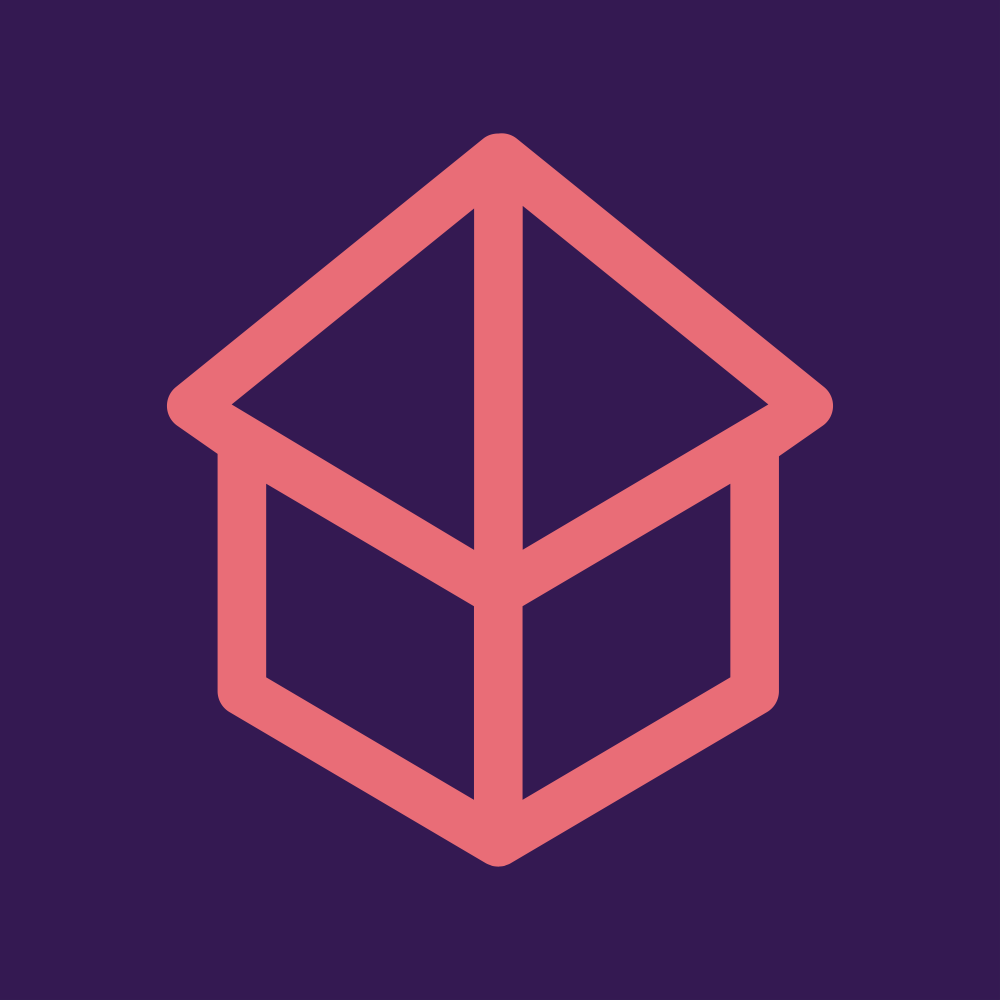Membuat docker images dari dockerfile Part-1
Tutorial ini akan membuat docker images lighttpd menggunakan alpine dari dockerfile.
Prerequisties :
- docker sudah terinstall
- text editor (ex: vi)
Berikut adalah step - nya
- Tetapkan workdir untuk membuat dockerfile, (ex: /home/amet/lighttpd-alpine)
$ pwd
/home/amet/lighttpd-alpinebuat file dockerfile seperti berikut
$ cat dockerfile
# menggunakan image alpine
FROM alpine:latest
MAINTAINER amet doohan <ametdoohan@live.com>
LABEL version="1.0"
LABEL description="lighttpd running on port 80"
# expose pada port 80
EXPOSE 80
# install lighttpd dan konfigurasi (https://wiki.alpinelinux.org/wiki/Lighttpd)
RUN apk add --update --no-cache lighttpd && \
rm -rf /var/cache/apk/* && \
lighttpd -t -f /etc/lighttpd/lighttpd.conf && \
echo "Lighttpd is running..." > /var/www/localhost/htdocs/index.html && \
addgroup www && \
adduser -D -H -s /sbin/nologin -G www www
# running lighttpd
ENTRYPOINT ["/usr/sbin/lighttpd", "-D", "-f", "/etc/lighttpd/lighttpd.conf"]atau dapat pull dockerfile dari git saya
git pull https://github.com/ametdoohan/lighttpd-alpine-docker.git- Build image dengan docker build (docker build . -t namaimage:tag)
$ docker build . -t my_alpine_lighttpd:latest- Melihat image yang telah terbuat.
$ docker images
REPOSITORY TAG IMAGE ID CREATED SIZE
my_alpine_lighttpd latest 396e79d82866 About a minute ago 13.7MB- Running container menggunakan image yang telah dibuat, command dibawah running container pada port 8080
$ docker run -d -p 8080:80 --name my_web_server my_alpine_lighttpd:latest$ docker ps
CONTAINER ID IMAGE COMMAND CREATED STATUS PORTS NAMES
c7cc9786f262 my_alpine_lighttpd:latest "/usr/sbin/lighttpd …" 41 seconds ago Up 40 seconds 0.0.0.0:8080->80/tcp my_web_server- Cek apakah webserver telah running
$ curl http://localhost:8080
Lighttpd is running...web server menggunakan lighttpd yang running pada image base alpine telah running! Tutorial selanjutnya ada di Part-2
Written on January 12, 2020